Schedule layer hierarchy
A scheduled assignment is shown as a layer on a shift Work period in WFM that has a definite length.. The schedule can display up to five layers of assignments. Layering allows the scheduler to see what is underlying the assignment, which makes it easier to assess whether the assignment needs to be deleted or moved. For adherence Measure used in Workforce Management (WFM) to determine how well an employee’s scheduled activities match their actual, real-time activities. purposes, employees must adhere to the highest layer on their schedules.
The layer of the assignment depends on its type. Assignments on the same layer cannot overlap. Assignments on different layers can overlap.
Higher-level layers take precedence over lower-level layers
The higher-level layers always take precedence over the lower-level layers. For example, time off events take precedence over every other layer, as the employee is unavailable to work.
Schedule layers
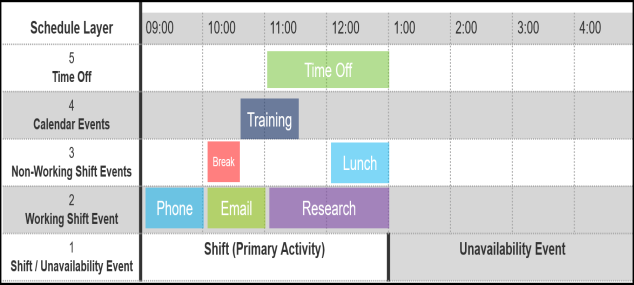
|
Layer |
Component |
Description |
|---|---|---|
| 1 |
Shift Assignments |
Defines the main activity Core component of both schedules and time records in Workforce Management (WFM). When an employee performs any kind of work, activities specify the scheduled work and capture employee adherence to their schedule. the employee is doing while working that day. An employee can only be assigned one shift each day. Shifts can be assigned by defining shift work rules Rules in WFM that determine how employees are scheduled, and reflect both the needs of the organization and the individual employees. using the Work Administration module, or manually on the calendar (using the Add menu). |
|
1 |
Unavailability Events |
Indicates that the employee is unavailable to work during this specified duration. No shift assignment can be scheduled during this time frame. For example, an employee has a regular medical appointment from 3:00 - 5:00 PM every Wednesday. Create an unavailability event Scheduled event in WFM that indicates an employee is unavailable for scheduling. The scheduling engine does not schedule a shift that overlaps with an unavailability event. for that time frame, so that no shift is scheduled for the employee during that time. Unavailability events can only be assigned manually on the calendar (using the Add menu). |
| 2 |
Working Shift Events |
Shift events linked to core activities, which are activities used in events that contribute to the Staffing, FTE Differential, and Service statistics (such as Service Level, ASA, Dials, and Backlog). An example includes scheduling a core activity, such as Phone or Email, on top of the Shift (Primary Activity), Phone. In other words, a shift is associated with the activity, Phone. A working shift event Time period in WFM when employees are scheduled for specific activities, other than the main shift activity. Shift events can either be productive or unproductive, and can be associated with activities such as Phone, Email, Break and Lunch. can be associated with the activities Project Instance of the Speech and Text Analytics application that supports a different language or Line of Business (LOB). or Email. Therefore, most of the day the employee assigned the Phone shift is working on the phone. During the scheduled Project or Email working shift event, however, they are doing these work activities for the specified duration. Working shift events can be assigned by defining shift event work rules using the Work Administration module, or manually on the calendar (using the Add menu). The activity used for working shift events must have the following parameters selected: In Work Administration, Activities under Scheduling Usage on the Activity Details screen:
|
| 3 |
Non-working Shift Events |
Shift events linked to non-core activities, which represents time when the employee is not expected to be working on a customer-facing activity. Examples include Break or Lunch. For example, a shift is associated with the activity, Immediate. A non-working shift event can be associated with the activity, Break. Therefore, most of the day the employee assigned the Immediate shift is working on incoming customer requests. During the scheduled Break shift event, however, they are taking a break for the specified duration. Non-working shift events can be assigned by defining shift event work rules using the Work Administration module, or manually on the calendar (using the Add menu). The activity used for non-working shift events must have the following parameters selected: In Work Administration, Activities under Scheduling Usage on the Activity Details screen:
To ensure data integrity, do not configure non-working shift events as Calendar events. This practice prevents these events from appearing on the incorrect schedule layer. |
| 4 |
Calendar Events |
Defines activities that can be single-instance or recurring events, and can have one or multiple attendees. Examples of calendar events are meetings or training Semantic Intelligence (Si) process in Speech Analytics in which the system implements machine learning-based methods to extract and surface ontology-related items found in a sampling of transcribed interactions. sessions. Calendar events can occur within or outside of a shift. They exist independently from shifts or unavailability events. Calendar events can only be added manually on the calendar (using the Add menu). |
| 5 |
Time Off Events |
Specifies a duration when an employee is not working for a specific reason. Examples of activities for time off events include PTO, Jury Duty, Sick, and Vacation. Time off events are scheduled on top of shifts. The concept is that the employee was originally scheduled to work, and but now cannot work for a specified reason. This layer takes precedence over all other layers, as the employee is not available to work. Time off events can only be added manually on the calendar (using the Add menu). |
Components on the same and different layers