User or campaign time zone in Queue Analytics
A campaign Collection of scheduling periods in WFM, which are defined time periods where specific employees target specific workloads. is created with a time zone specified. When you view the performance of queues within a campaign, you can choose to view the data in the campaign time zone or your own time zone.
When you switch time zones, depending on the zoom level, the days in the chart and data tables do not change. They stay as they were for the campaign time zone. If the switch to the user time Time axis in the system (also known as system time), where users can view time stamps automatically adjusted according to their own time zone and daylight saving time shifts, regardless of where the operation took place. zone takes you into a previous day, the day stays the same but the hours from the previous day are included.
In the following example, the campaign time zone is GMT and begins at 12AM on Mon 1 July and the user time zone is GMT -4:00. Although switching to the user time zones takes you into the previous day, Sunday is not shown on the chart or summary table. The hours from what is Sunday in the user time zone are included and shown under Monday.
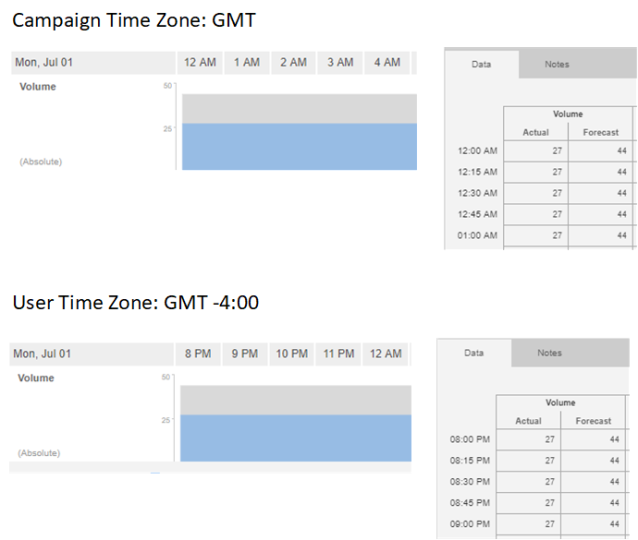
The following table shows what to expect on the summary table, chart, and data tables when you switch between campaign and user time zones.
|
Screen area |
What to expect |
|---|---|
|
Summary |
|
|
Charts |
|
|
Data |
|