Navigating to the Integration Servers
In the web application, navigate to Integration Management > Integration Server > Integration Servers to display the list of integration packages.
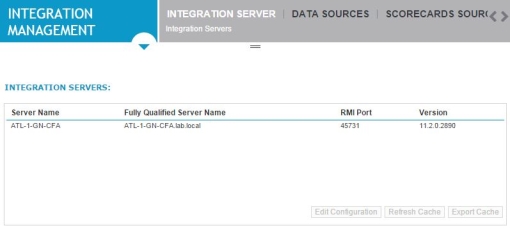
To access the Integration Server you want to view or edit, select the server and click Edit Configuration. The Integration Server Configuration page opens.
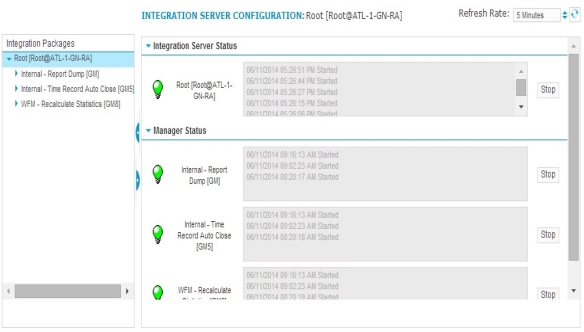
Integration Configuration Page overview
The Integration Server is the highest level component in the hierarchy shown in the Integration Package pane.
When the top level (Integration Server) is selected on the left (this level is also referred to as root level), you also see the machine name displayed near the top of the right window.
The content and structure of the Integration Server is controlled by a set of pages.
Monitor: At the Integration Server level, the Monitor page is used to check the status of the server and integration packages. It also allows you to control the operation of the Integration Server and the integration packages.
Configure: At the Integration Server level, the Configure page is used to set up the description of the Integration Server. It also displays the number of integration packages for which you are licensed, and allows some advanced configuration parameters to be set.
Workflow: At the Integration Server level, the Workflow page is used to configure the Integration Server with one to 15 integration packages.
Stop/Start: This button is used to stop the related integration component. Click the button to stop the process. When the process is stopped, a red stop-sign icon appears on the left of the page in line with the process. When you stop a sub task, the server and all other sub tasks remain active. However, when you stop the server, you also stop all of the server’s packages.
Status Light: A status light appears to the left of the server or a package. If a red or yellow light is displayed, go to the log and read the message to determine the cause. A red light means that the latest status message shows an error. A yellow light means that there has been an error within the last ten messages. The status light will turn green when there is no error in the last ten messages.