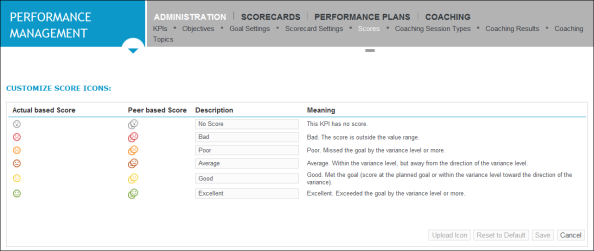Score icons and values
Scorecards Product that assists agents, supervisors and all contact center employees to focus on critical aspects of their performance and identify opportunities for improvement. uses icons to communicate a general score for each currently displayed KPI (based on actual value or peer value). These icons provide a visual indicator of whether these KPIs meet or do not meet specified variance levels and goals. Each icon has a descriptive value associated with it.
To access the Scores page, point to Performance Management. Under Administration, click Scores.
Description of default Scorecard icons and their values
The following chart lists the Score icons, describes what they look like and provides the descriptive score values (such as Excellent or Average)
|
Score Icons
|
Description
|
Score Value
|
|
|---|---|---|---|
|
Actual Value |
Peer Value |
||
|
|
|
Green check |
Excellent: Score exceeded the goal by the variance level or more. |
|
Note: How your system categorizes a Good Score Value and an Average Score value can vary based on the KPI setup. See the following for a description of the two options. |
|||
|
Option 1 (Default): Meeting the goal is categorized as Good. |
|||
|
|
|
Light green tilde |
Good: Score met the goal at the planned goal or within the variance level toward the direction of the variance. |
|
|
|
Yellow exclamation point |
Average: Score is within the variance level, but away from the direction of the variance.
|
|
Option 2: Meeting the goal is categorized as Average. |
|||
|
|
|
Light green tilde |
Good: Score is greater than goal and within the variance level toward the direction of the variance |
|
|
|
Yellow exclamation point |
Average: Score met the goal or is within the variance level but away from the direction of the variance. |
|
|
|
Brown exclamation points |
Poor: Score missed the goal by more than the allowed variance level. |
|
|
|
Red X |
Out of Range: Score is outside the value range. |
|
|
|
Gray question mark |
KPI was calculated, but has no score. Possible reasons include:
|
Accessing the Scores page
Procedure
-
Point to Performance Management. Under Administration, click Scores.
The Scores page is displayed.