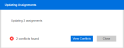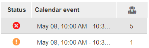Edit multiple calendar events
You can edit multiple, single-instance calendar event Scheduled event in WFM that is manually created on the schedule, can be a single instance or recurring event, and can have one or multiple attendees. Examples of calendar events are meetings or training sessions. assignments at the same time, including the Activity, Start and End (date and time), and Duration fields. You can edit multiple calendar events that have one or multiple attendees.
For example, you can change the Start time for a group of calendar events to be two hours later than the original start time. In another example, you can change the Activity for multiple calendar events. This feature allows you to edit these attributes for multiple assignments quickly and simultaneously.
Before you begin
Select campaign data for schedules or Select no campaign for schedules
Procedure
-
From the Calendar, use the zoom levels, Jump to, or date navigation arrows to select the date range for which you want to select calendar event assignments to edit.
-
Select the calendar event assignments you want to edit by pressing the <Ctrl> key to select multiple assignments.
The Details pane is displayed, indicating the number of employees associated with the selected assignments, and the number of selected assignments. It also displays the name of each employee, and the details about their assignment, including the work rule, activity Core component of both schedules and time records in Workforce Management (WFM). When an employee performs any kind of work, activities specify the scheduled work and capture employee adherence to their schedule., start, and end date and time.
-
From the Details pane, select Edit.
The Activity, Start and End date and time, and Duration fields are displayed for the selected assignments. If the values for any of these fields are the same for all selected assignments, the actual values are displayed. However, if the values for any of these fields are different for any of the selected assignments, Multiple appears in the relevant field.
For example, all the selected assignments start and end on 02/22/2021 and are associated with the activity, Supervisor Meeting. The Start and End date field displays 02/22/2021 and the Activity field displays Supervisor Meeting. However, the Duration and the Start and End times are different for some or all the selected assignments. Therefore, Multiple is displayed in these fields.
-
Edit the fields you want for all selected assignments.
For each editing session, you can edit the Activity field and one of the other fields (Start and End date, time, or Duration).
For the Start and End date and time fields, you can either use the calendar and clock icons, or the offset arrows (< >) to edit the date and time fields. The calendar-offset arrows add or subtract some days from the original date, and the clock-offset arrows add or subtract 15 minutes from the original time of the assignments.
Do not use a combination of the two methods to update these fields. The offset arrows are relative to the original date and time only, and not to any modified date and time changed by using the calendar or clock icons. For example, if you change the start date using the calendar icon from 07/04/21 to 07/03/21, and then select the back offset arrow, the modified date is 07/03/21 and not 07/02/21.
To go back to the original values of all modified fields, click the Revert icon.
-
Select Save.
-
Optional. If at least one of the calendar events includes multiple attendees, the system displays a message, indicating that the update you want to make affects all attendees that are listed for the selected calendar events (not just the selected attendees). This is only relevant for calendar events with multiple attendees. To continue with the update process, click Update.
The system begins updating the assignments.
-
Optional. To stop the update process, select Stop update. The system might have already updated some assignments, but stops updating all remaining assignments.
If you selected Stop update:
-
If the update you made to the assignments is still displayed in your current view, the system retains your assignment selection. You can easily make other updates by selecting Edit again for the same selected assignments.
-
If the update you made results in the assignments being displayed out of the current view (for example, if you are in Day view and you changed the date of the assignments), the system does not retain the selection of those assignments.
When the system has completed updating assignments, it displays the update status:
-
If all assignments have been successfully updated, the system indicates the number of assignments that have been updated for the number of employees, with a green check next to the message. If there are no assignment conflicts, click Close. You can now view your updates to the selected assignments on the schedule.
-
If some or all assignments have conflicts, the total number of conflicts appears at the bottom of the screen. The View conflicts button is enabled. When you select View conflicts, you can view the status of the updates, and you can select to update all assignments with soft conflicts (assignments with warnings that can still be updated). You cannot update any assignments with hard conflicts (assignments that cannot be updated).
-
-
If there are assignment conflicts, do one of the following:
-
If you only want to update the assignments without any conflicts and not view any details about the conflicts, select Close.
-
To view more information about all conflicts, and to have the option to update assignments with soft conflicts, select View conflicts.
-
-
If you selected View conflicts, view the status of all updates on the Assignment Update Status screen.
The system displays:
-
The number of assignments that could not be saved (assignments with hard conflicts)
-
The number of assignments with warnings but can still be saved (assignments with soft conflicts)
-
The number of assignments that have already been saved (assignments without any conflicts)
For each conflict, you can view their status (represented by a red x or orange !), the date and time of the calendar event, and the number of attendees of the event.
-
-
On the right side, view information about the conflict, including the reason for the conflict, and the number of attendees associated with the conflict. To view the names of those attendees, expand the arrow. You can view the full text of the conflict by viewing the tooltip.
If there are additional attendees scheduled for the calendar event, who do not have the specified conflict, the system displays the message:
Attendees with no conflicts: <number of attendees>
-
To view the calendar events that have already been updated, select Show updated.
The system displays information about the calendar events that have been successfully updated, including the date, time, activity, and the number of attendees for the event.
-
Optional. If you have any soft conflicts, the system displays the message at the bottom of the screen: Do you want to save assignments with warnings?
-
To save all assignments with warnings (or soft conflicts), select Save.
You can now view your updates to these assignments on the schedule.
-
To not save all assignments with warnings (or soft conflicts), select Cancel.
-
-
Optional. If you only have hard conflicts, you cannot save them. Select Cancel.
After finishing the multi-editing process, the system retains your assignment selection. Therefore, you can easily make any further edits to the selected assignments by selecting Edit again from the Details pane.