Add multiple IDs to a data source
Each employee must be associated with a data source Third-party systems that provide data to the system, including employee and device states, and data change events. Typical data sources are phone switches, PBXs, or LANs. and each data source associated with an Employee ID so that data from Adherence, Quality, DPA, Scorecards Product that assists agents, supervisors and all contact center employees to focus on critical aspects of their performance and identify opportunities for improvement. or other sources is associated with the correct employee.
Procedure
-
Go to User Management Module that an administrator uses to create a profile for each employee in their organization.. Under Employees, select Profiles.
-
Go to the Data Source area at the right of the Profiles page.
-
To add mutiple employee IDs, do one of the following:
-
Type the employee IDs in the text box, separated by a comma.
-
Select the pencil icon beside the text box to open the Data Source Employee ID Setting dialog box.
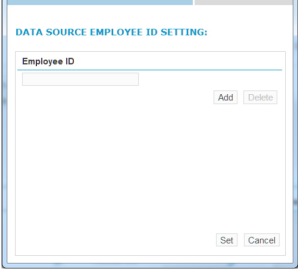
-
To add the IDs on the Data Source Employee ID Setting dialog box:
-
Enter an employee ID in the text box.
-
To enter additional IDs, select Add, and enter another ID in the text box.
-
Repeat for each additional employee ID.
-
-
Select Set.
You can enter up to 10 employee IDs. You see the multiple employee IDs on the Profiles tab under the Employee ID column.